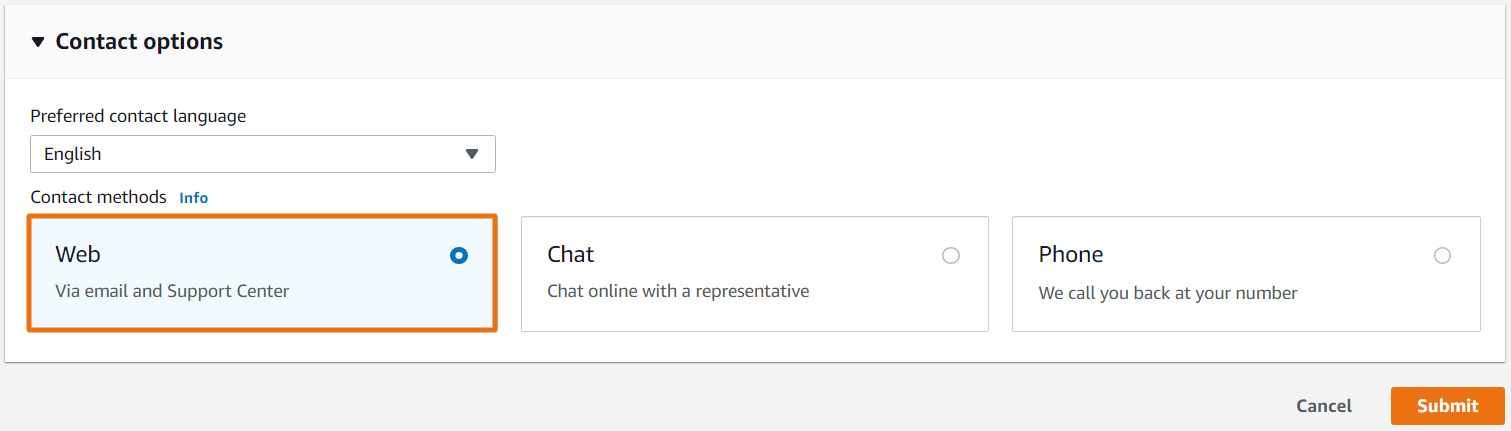How to Submit a Consent to Assignment Request
Please follow the below steps to start the Consent to Assignment request. Please contact us if you have any questions.
STEP ONE
Go to AWS Console Support Center, login a Root User, and select “Create Case”
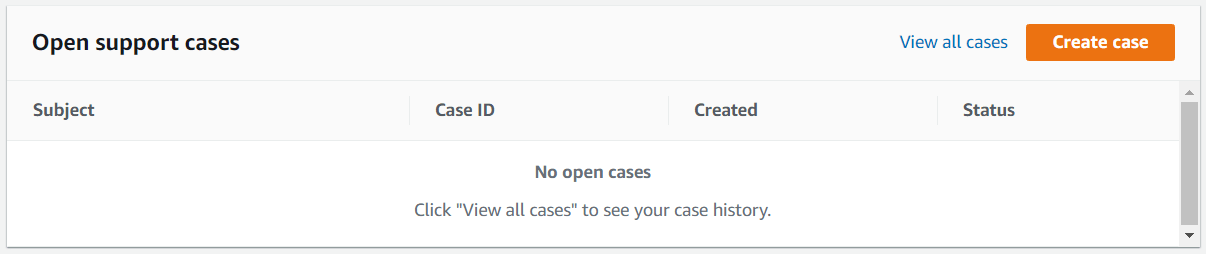
STEP TWO
Select “Account and Billing support”

STEP THREE
Please update the form with the following information.
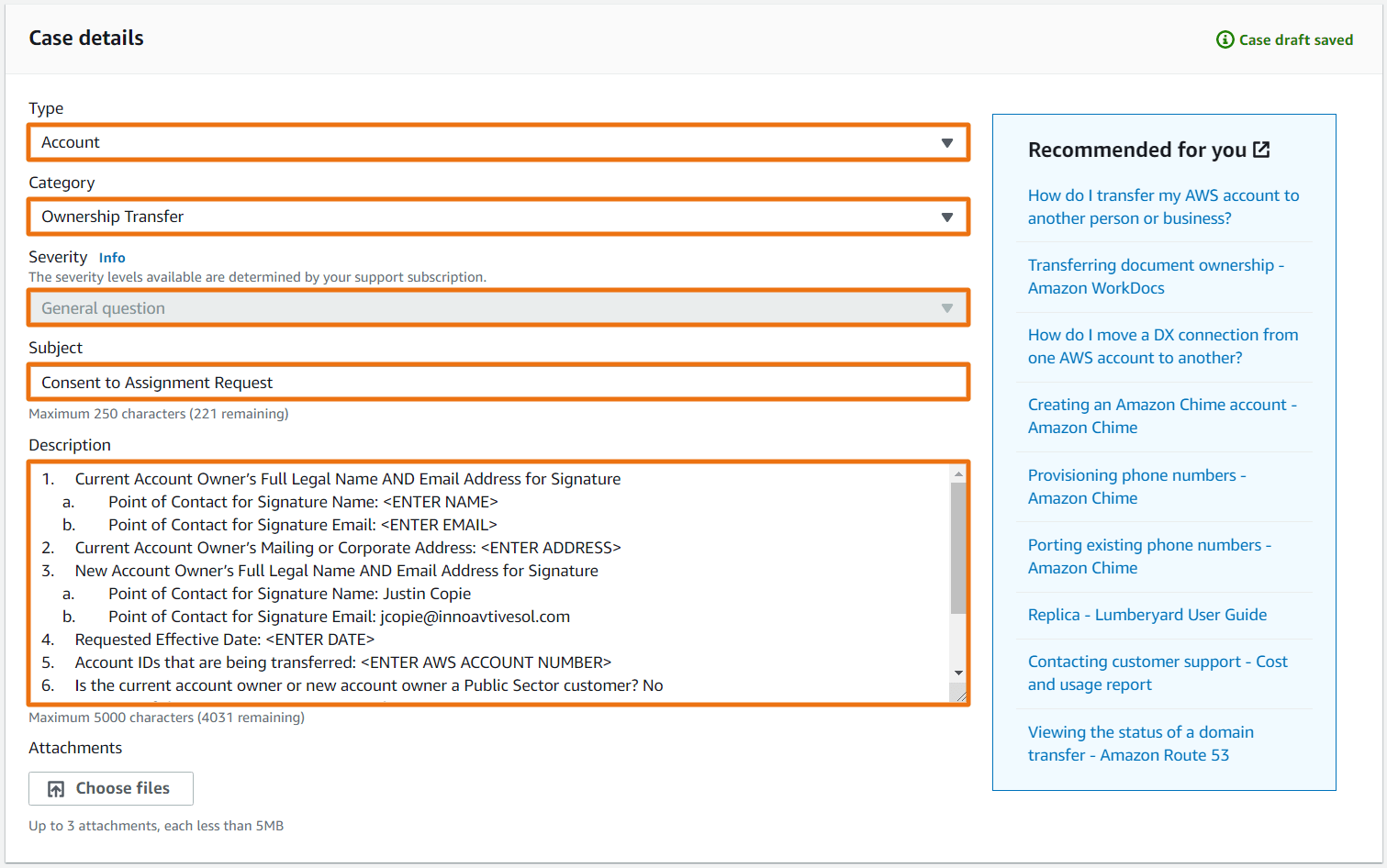
For Type, please select: “Account”
For Category, please select: “Ownership Transfer”
For Severity, please select: “General Question”
For Subject, please enter: “Consent to Assignment Request”
For Description, please: Review, update yellow highlighted info, and copy/paste the 10 questions below.
*****************************************************************************************************************************************************
- Current Account Owner’s Full Legal Name AND Email Address for Signature
- Point of Contact for Signature Name: <ENTER NAME>
- Point of Contact for Signature Email: <ENTER EMAIL>
- Current Account Owner’s Mailing or Corporate Address: <ENTER ADDRESS>
- New Account Owner’s Full Legal Name AND Email Address for Signature:
- Point of Contact for Signature Name: Justin Copie
- Point of Contact for Signature Email: jcopie@innoavtivesol.com
- Legal Business Name: Innovative Data Processing Solutions, LTD
- Business Type: S-Corp.
- Requested Effective Date: <ENTER DATE>
- Account IDs that are being transferred: <ENTER AWS ACCOUNT NUMBER>
- Is the current account owner or new account owner a Public Sector customer? No
- Location of the current account owner or the new account owner? NY
- Are the accounts being transferred receiving Enterprise support? <YES OR NO>
- Is the new account owner a Solution Provider or Distributor? Yes
- Does the account being transferred have an online or offline BAA? <YES, NO, N/A>
STEP FOUR
Select “Web” and click “Submit”